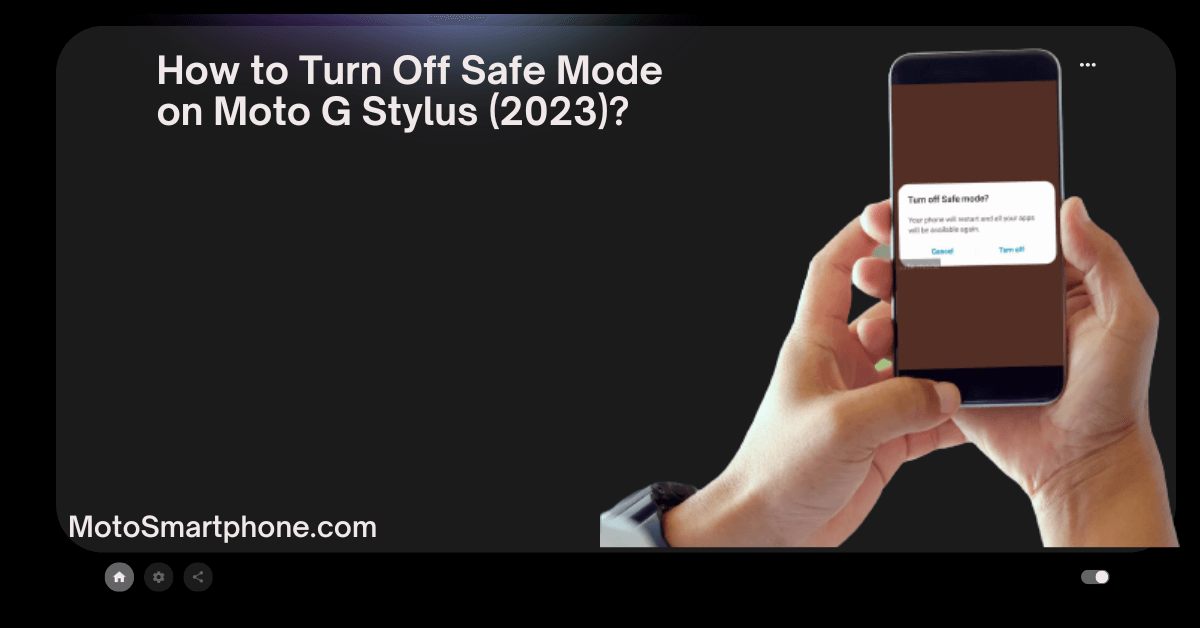
How to Turn Off Safe Mode on Moto G Stylus (2023)?
-
by Anoop Singh
- 8
Turning off safe mode on your Moto G stylus (2023). Safe mode is Android’s diagnostic mode that can turn off third-party apps and troubleshoot device issues. Here is a detailed guide on how to turn off safe mode on Moto G stylus:
What is the safe mode in Moto G Stylus?
Safe mode is a troubleshooting mode that can turn off third-party applications and isolate any problems caused by third-party apps.
When your Moto G Stylus is in safe mode, only pre-installed apps will run. Hold the power button to turn on safe mode until the power off option appears. Then, press and hold the Power Off option until “Boot to Safe Mode” appears. Tap “Boot to Safe Mode” to enter Safe Mode.
How to turn off safe mode on Moto G stylus?
If you determine that a third-party app causes the problem, you can turn off Safe Mode by following these steps:
Restart your Moto G stylus. Safe mode will automatically exit upon restart.
To manually disable Safe Mode, follow these steps:
All. Go to Settings > System > Restart Options.
Rain. Tap “start to the bootloader.”Seed. Once your phone reboots into bootloader mode, hold down the power button and press the volume up button simultaneously.
A menu will appear. Use the Volume Down button to scroll down to “reboot System” and then press the Power button to select it.
Your Moto G stylus will now restart and exit safe mode.
What to do if the problem persists?
If the problem persists even after turning off Safe Mode, you may need to consider factory resetting your Moto G Stylus. All data will be deleted, so be sure to back up your data before proceeding. To factory reset your Moto G stylus, follow these steps:
Go to Settings > System > Reset option.
Tap ‘’rase all data (factory reset).’’Enter your PIN or pattern to confirm your selection.
When you reset your phone, it will restart, and your data will be deleted.
Additional Tips:
Before entering Safe Mode, it is a good idea to write down a list of all third-party apps you have installed. This will help you identify the app causing the problem.
If you have to enter Safe Mode repeatedly to fix the problem, it may help to uninstall recently installed apps one at a time until the problem goes away. This will help narrow down the list of potential culprits.
If you are experiencing ongoing issues with your Moto G Stylus, we recommend contacting Motorola Support for assistance.
Frequently Asked Questions
Why is Safe Mode activated?
Safe mode is usually activated when there is a problem with a third-party app or when you need to troubleshoot an issue with your device.
How do I know if my Moto G stylus is in safe mode?
When your Moto G stylus is in safe mode, you will usually see the words “safe Mode” in the screen’s bottom left corner.
How do I exit safe mode on my Moto G stylus?
To exit safe mode on your Moto G stylus, please follow these steps:
- Press and hold the power button on your device.
- When the power menu appears, tap or select Restart or Reboot.
- Your Moto G Stylus will reboot and start in normal mode without Safe Mode enabled.
What happens if my Moto G stylus keeps restarting in safe mode?
If your device consistently boots into safe mode, it may be due to persistent issues with certain apps or system issues. You can try these steps:
- Uninstall any recently installed third-party apps that may be causing the problem.
- Wipe the cache partition of your device.
- As a last resort, perform a factory reset. (This will erase all data on your device, so back up your data first.)
If I exit safe mode on my Moto G stylus, will I lose my data?
Exiting safe mode will not cause any data loss. Safe mode temporarily turns off third-party apps, so your apps and data remain intact.
Can you permanently turn off safe mode on the Moto G stylus?
Safe mode is a useful diagnostic tool and is not permanently disabled. If your device consistently boots into safe mode, it indicates a problem that needs to be addressed.
What happens if I can’t normally exit safe mode on my Moto G stylus?
If you are unable to exit safe mode using standard reboot methods, you can try the following steps:
- Power off the device completely.
- Please wait a few seconds and turn it back on.
- If the problem persists, contact Motorola Customer Support for further assistance.
Turning off safe mode on your Moto G stylus (2023). Safe mode is Android’s diagnostic mode that can turn off third-party apps and troubleshoot device issues. Here is a detailed guide on how to turn off safe mode on Moto G stylus: What is the safe mode in Moto G Stylus? Safe mode is a troubleshooting…
Turning off safe mode on your Moto G stylus (2023). Safe mode is Android’s diagnostic mode that can turn off third-party apps and troubleshoot device issues. Here is a detailed guide on how to turn off safe mode on Moto G stylus: What is the safe mode in Moto G Stylus? Safe mode is a troubleshooting…
