
Which Email Client Is Best for Business?
-
by Anoop Singh
- 7
Two of today’s leading email clients are Microsoft Outlook and Apple Mail. Microsoft Outlook has premium options available with higher-tier Microsoft 365 subscription packages. It works on Windows, Mac, iOS, and Android, but requires downloading. Meanwhile, Apple Mail comes pre-installed with the Mac operating system. Both programs offer email categorization, scheduling and junk filtration.
While Microsoft Outlook works across multiple operating systems, its multiple integrations with Windows apps make it a better option for businesses that use the full suite of Windows products. Its email management tools, such as email scheduling and categorization, are more robust compared to Apple Mail. However, if you’re a Mac user who just needs a free email client, Apple Mail has enough features to serve the role well.
Product 1 vs. Product 2: Comparison table
| Features | Microsoft Outlook | Apple Mail |
|---|---|---|
| Platform availability | Windows, Mac, iOS and Android | Mac |
| Starting Price | $6 per user per month with Microsoft 365 Business Basic | Free |
| Integrations | Windows Apps, AI, OneDrive, Microsoft Teams, Microsoft Edge and Skype | Calendar and iMessage |
| Search with filters | Yes | Yes |
| Email categorization tools | Categorize, flag and pin emails | Flag emails and smart mailbox |
| Scheduling options | Reply Later and Schedule Send | Snooze Emails and Schedule Send |
| Junk mail filters | Yes | Yes |
| Multi-account support | Yes | Yes |
| For more information |
Microsoft Outlook and Apple Mail price and availability
Apple Mail is completely free. It comes pre-installed in Mac and iOS systems but is not downloadable on other types of devices.
You can only get Microsoft Outlook for business if you subscribe to a Microsoft 365 Business plan. It is available on Windows, Mac, iOS and Android devices, depending on which Microsoft 365 Business subscription you enroll in.
| Details | Microsoft 365 Business Basic | Microsoft 365 Business Standard | Microsoft 365 Business Premium | Microsoft 365 Apps for Business |
|---|---|---|---|---|
| Price per user per month | $6.00 | $12.50 | $22.00 | $8.25 |
| Maximum number of users | 300 | 300 | 300 | 300 |
| Platform availability | Web, iOS and Android | Web, Mac, Windows, iOS and Android | Web, Mac, Windows, iOS and Android | Web, Mac, Windows, iOS and Android |
| Calendar integration | Yes | Yes | Yes | No |
Feature comparison: Microsoft Outlook vs. Apple Mail
Microsoft Outlook and Apple Mail offer similar sets of features. However, they have slight differences in what applications they can integrate with, what categorization options they provide and what scheduling options are available.
Integrations
Microsoft Outlook integrates with all Windows applications, including AI, OneDrive, Teams, Edge and Skype. Most notably, it connects to your calendar, which makes it easier for you to stay on top of tasks and when they need to get done.
Meanwhile, Apple Mail integrates with your calendar and iMessage.
Integrations merely make these applications more easily accessible through your inbox, or vice versa. For example, with Outlook, you can start a Skype meeting straight from your inbox. However, if you don’t use the full suite of Windows applications, Apple Mail and its limited integrations may suffice.
Email Categorization Tools
On Outlook, you can pin and categorize emails.
- Pin Email: This lets you pin an email to the top of your inbox, making it easier to find (Figure A).

- Categorize Emails: You can group emails into different categories. If you add a category to your favorites, Outlook will create an icon for that category on your mail sidebar, making it easier for you to access emails under that group (Figure B).
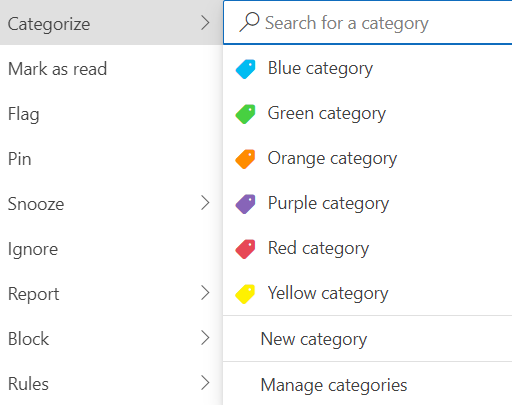
Apple Mail, in contrast, does not have a pin function. However, it offers flagging and smart mailboxes.
- Flag Emails: Flagging an email places it under its own group folder. You can change flag colors to create distinctions between groups (Figure C).
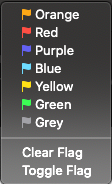
- Smart Mailbox: You can use Apple Mail’s filtering system to create folders for emails that meet certain criteria. For example, you can look for emails from the same sender, emails with titles that share a particular keyword or emails with a specific type of attachment (Figure D).
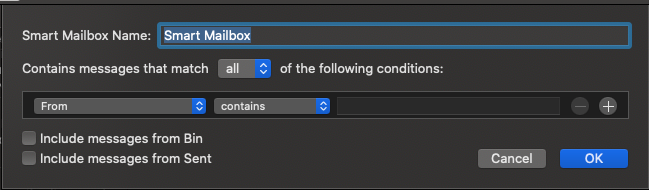
If your priority is visibility, Outlook is the better option. Its categorization tools help you create visible distinctions between groups of emails. Having pinned emails and favorite categories makes it easy for you to locate and view important emails.
However, if you want a tool that streamlines the process of grouping emails, Apple Mail is the better choice. Smart Mailbox will automatically sift through your inbox and place emails with similar attributes into their own folders.
Scheduling Options
Microsoft Outlook gives you the ability to send an email at a set date (Figure E).
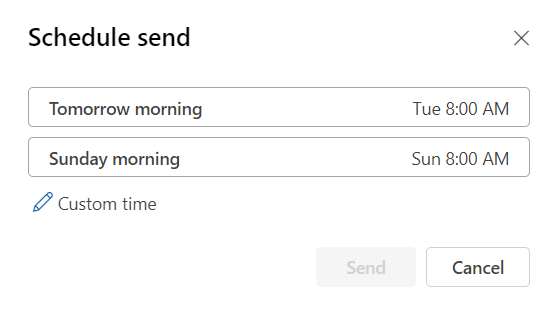
You can also “snooze” emails, which removes them from your inbox until a set date (Figure F). This gives Outlook an edge over Apple Mail, as the snooze option keeps emails out of sight until you need to see them, which reduces unnecessary inbox clutter.
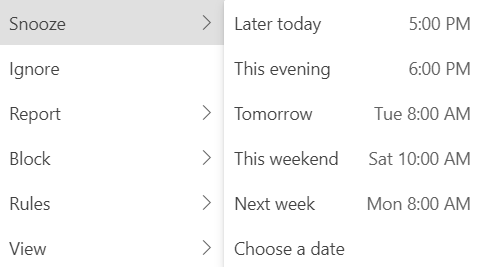
That said, Apple Mail also lets you schedule messages (Figure G).
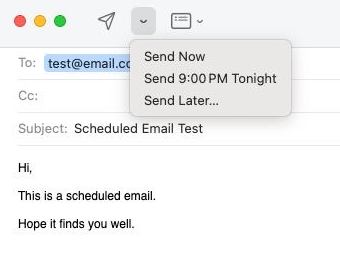
While the platform does not support snoozing, it has a feature called Remind Me, which will notify you to view or reply to an email on a set date (Figure H). Apple Mail even notifies you when the people you’ve sent emails to have not responded within a given number of days.
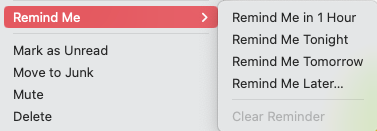
Microsoft Outlook pros and cons
Pros of Microsoft Outlook
- Is feature-rich.
- Is available on multiple platforms.
Cons of Microsoft Outlook
- Requires downloading.
- Is only available with a paid Microsoft 365 Business plan.
Apple Mail pros and cons
Pros of Apple Mail
- Is built-in on Apple devices.
- Has an easy-to-navigate user interface.
Cons of Apple Mail
- Is limited to Apple devices.
- Can not pin emails.
Should your organization use Microsoft Outlook or Apple Mail?
Microsoft Outlook and Apple Mail offer very similar services. Which one you should choose comes down to how big your business is and which operating system you use.
Apple Mail is a great fit for Mac users since the software comes built-in with Mac’s operating system. However, Microsoft Outlook has more advanced email categorization features and scheduling tools, which help streamline business processes.
Review methodology
We tried the platforms first-hand, then analyzed third-party buyer’s guides for email clients and gathered a list of features reviewers considered most important. Narrowing down, we decided that integrations, scheduling and categorization were among the features that most affected day-to-day workflows.
Taking this list, we compared what Microsoft Outlook and Apple Mail offered side by side. Features like search, search filters and junk filtration were also considered, but we found that there were no major differences between what Outlook and Apple Mail had to offer in these departments.
Two of today’s leading email clients are Microsoft Outlook and Apple Mail. Microsoft Outlook has premium options available with higher-tier Microsoft 365 subscription packages. It works on Windows, Mac, iOS, and Android, but requires downloading. Meanwhile, Apple Mail comes pre-installed with the Mac operating system. Both programs offer email categorization, scheduling and junk filtration. While…
Two of today’s leading email clients are Microsoft Outlook and Apple Mail. Microsoft Outlook has premium options available with higher-tier Microsoft 365 subscription packages. It works on Windows, Mac, iOS, and Android, but requires downloading. Meanwhile, Apple Mail comes pre-installed with the Mac operating system. Both programs offer email categorization, scheduling and junk filtration. While…
