
The 5 best apps for the Samsung Galaxy Z Fold 5
-
by Anoop Singh
- 7

Ryan Haines / Android Authority
The Samsung Galaxy Z Fold 5 is a progressive evolution of a stylus-friendly large-screen foldable. The cover screen of the Fold 5 can be used as an ordinary glass-slab smartphone. But open the Fold 5 up, and you now have a bigger canvas to play with. Here are some apps best used on the Galaxy Z Fold 5’s stylus-friendly large screen.
The best Galaxy Z Fold 5 apps
We’re going beyond the usual list of social media and communication apps, as everyone already knows about the usual recommendations. Of course, you will also be using the much-advertised Samsung, Google, and Microsoft apps, most of which have received special attention to cater to the Fold 5 and other foldables.
We also have a broader list of the best Android apps available if you want to pad your experience with the essentials.

Ryan Haines / Android Authority
With this list, we aim to highlight apps that will add to your Fold 5 experience by taking advantage of the larger screen and the optional S Pen stylus.
DocuSign
Price: Free edition / Annual subscriptions ranging from $120 to $480 per user
You will love the Galaxy Z Fold 5 if you are a business executive. The expansive inner screen will allow you to review your spreadsheets and documents on the go. But if you want to take it a step further, e-signature apps will help you digitally sign documents using the S Pen on the inner screen. DocuSign is one of those apps that will enable you to conduct business smoothly on the go.
DocuSign lets you use a Free Edition (after signing up for a DocuSign account) if you want to sign documents without any collaborative work or other advanced editing workflows. However, you’d need an annual subscription to make the best use of the app, though DocuSign does give you a 30-day free trial to help you make up your mind.
DocuSign is recommended for business executives who need to sign many documents. You can upload your documents, prepare them for your signature, and even forward them to others to have them sign and return. The entire experience is built to facilitate collaboratively signing many different documents throughout the day.
DocuSign even has reports to give you insights on your doc-signing journey, like how many of your outgoing papers have yet to be signed and sent back to you. There are templates as well to make bulk requests easier. You also get integrations with cloud services like Google Drive, OneDrive, and Dropbox.
DocuSign is also available on the web and iOS, but the experience works in favor of the S Pen on the Fold 5’s inner display. With the S Pen, you can draw your signature (instead of relying on only font-generated signatures) and use it consistently across your documents. The cross-platform ability of the service also works well for executives who shuffle between their laptops and their Fold 5.
Amazon Kindle
Price: Free / Book costs vary
The Galaxy Z Fold 5’s cover screen is perfect for reading books. The foldable also leans into the two-page aesthetics, with the middle display crease naturally mimicking an open book’s spine crease. And the Kindle app is best placed to take advantage of this expansive screen.
While there are many other excellent e-book reader apps that you can use, the Amazon Kindle app is our recommendation for the Galaxy Z Fold 5, as it is specifically optimized for foldables. It also taps into Amazon’s vast e-book store, getting you access to every popular book on the planet.
The navigation UI has ads and monetization elements, but once you get to the reading experience, the app is well-rounded and unintrusive, so you can be engrossed in the book in front of you.
The Kindle app has an extensive collection of free books, but you can also buy books from Amazon. You can also download books for offline reading. Further, there is cross-device syncing, letting your Galaxy Z Fold 5 fill in if you ever forget your Kindle ebook reader at home.
Webtoon
Price: Free / Comic costs vary
If you love comics, manga, or manhwa, you must try out the Webtoon app on your Galaxy Z Fold 5, which has recently been updated to be foldable-optimized.
The Fold 5 is a joy to read manga and daily comic strips on, especially since the expansive inner screen gives you a large reading canvas, while the phone’s weight is lower than many tablets. So you get the best of both worlds and can carry it easily in your pocket while at it.
Are you excited about the new S Pen but unsure where to start? The PENUP app is the perfect place. This official Samsung app is pre-installed on the Galaxy Z Fold 5, but you can install it on other devices, and it is distributed through the Google Play Store.
Samsung describes PENUP as a social network for people who like to draw. On this app, you can create and upload your artwork for the rest of the community to see and appreciate. Further, it provides a great platform to use the S Pen to improve your coloring skills on over 2,000 free designs. A Live Drawing feature also helps you practice and improve your drawing by tracing over easy-to-follow video clips.
Want some more features? The Background Layering feature lets you sketch and draw over existing images, like the one you clicked from your camera. You can also transform your clicked photos into sketches through the Sketch Filter and then use that as a stencil to color in.
Want to step up your game? You can use layers as you do on photo editing apps, helping you create pro-grade art. There are monthly challenges and a Hall of Fame if you want to get competitive.
I like PENUP over similar drawing and coloring apps as it is free, with no intrusive monetization options. It also scales very well to your level of expertise, making it the perfect drawing app for amateurs, artists, and everyone in between.
Citra Emulator
Price: Free / $4.99
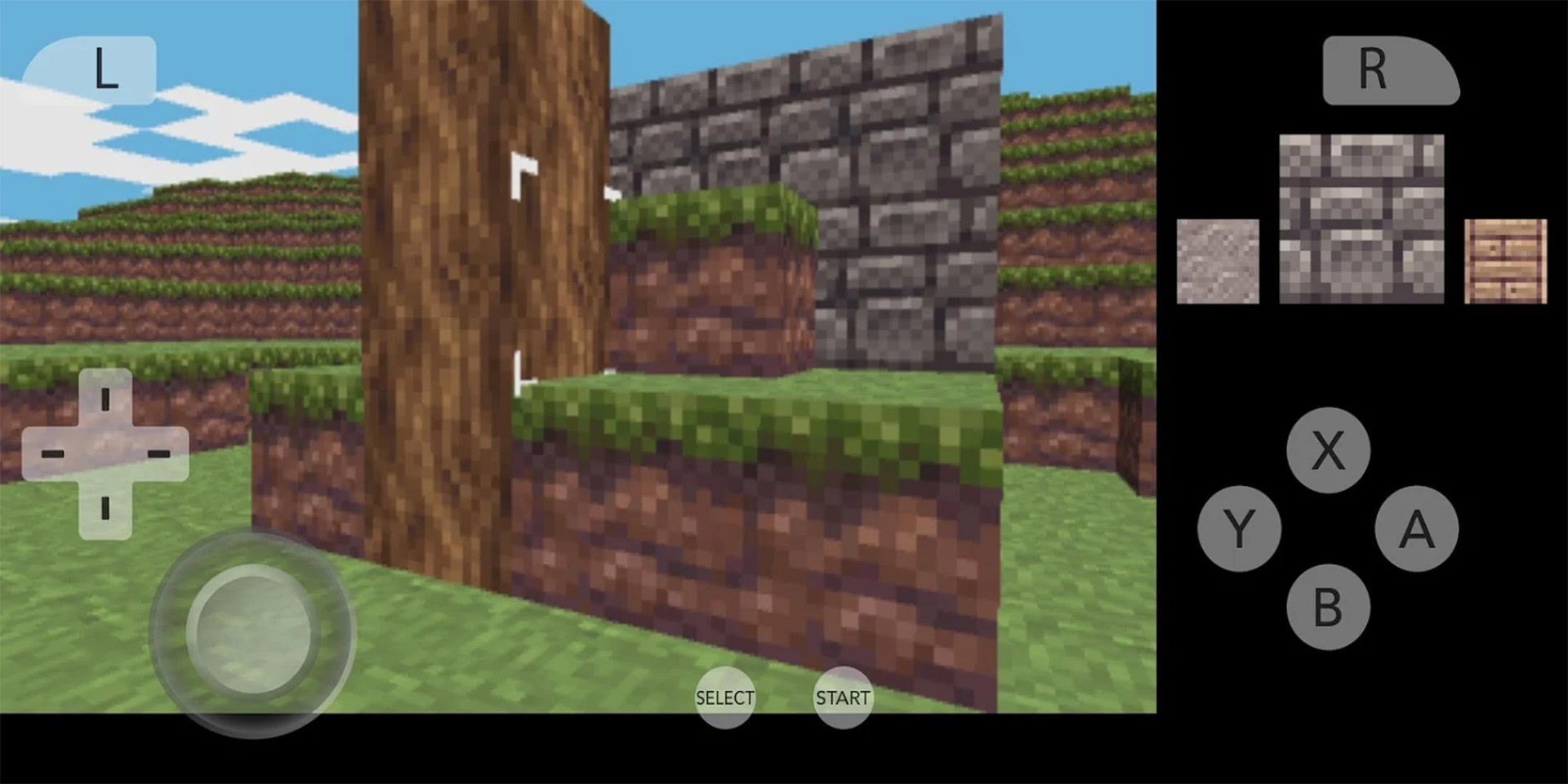
Gaming is a vital highlight feature of the Galaxy Z Fold 5, and the best experience of the form factor comes from retro emulators. Citra Emulator is a Nintendo 3DS emulator, and thanks to how the Fold 5’s unfolded state pans out to be, it is a surprisingly good fit, more so compared to the traditional 19.5:9 aspect ratio smartphone.
The Fold 5 allows you to fire up a AAA title for Android or kick your legs up and enjoy The Legend of Zelda, Fire Emblem Awakening, or Pokémon Ultra Sun on this 3DS emulator. You can fold the Fold 5 halfway and have it physically mimic the folding of the Nintendo 3DS, giving a surreal experience to your 3DS emulation.
Bonus: Multi-window and App pairs

Ryan Haines / Android Authority
While the Galaxy Z Fold 5’s inner display provides a great experience if an app is optimized for it, it arguably provides a better experience with unoptimized apps that get used in multi-window mode through user-defined app pairs. The best way to use the Galaxy Z Fold 5 is to do more across your favorite apps simultaneously rather than wait for them to get optimized.
With split-screen multi-window on One UI, you can run two apps on the two inner panes of the foldable. With the Galaxy Z Fold 5, Samsung lets you take it two steps forward by running two apps per pane for four apps running side-by-side. The best experience is usually with two apps, though.
To start with multi-window, you must customize the Edge panel to place your desired apps in the multi-window tray. Once your app is on the multi-window tray, you can drag and drop it to the screen’s left, right, top, or bottom. Repeat the same with the other apps that you want to use together.
App pair makes it easy to launch a combination of multi-window apps in a set configuration. So, if you like your document-taking app to open on the left, followed by your calendar app on the right, you can set an app pair with these apps. First, open the apps in a configuration, click the three-dot button on the divider line, and click the Add to Edge panel button.
When you click on the app pair in the Edge panel, the apps will open in the same configuration as a set.
What apps do you use on your Galaxy Z Fold 5? Let us know in the comments below!
Ryan Haines / Android Authority The Samsung Galaxy Z Fold 5 is a progressive evolution of a stylus-friendly large-screen foldable. The cover screen of the Fold 5 can be used as an ordinary glass-slab smartphone. But open the Fold 5 up, and you now have a bigger canvas to play with. Here are some apps…
Ryan Haines / Android Authority The Samsung Galaxy Z Fold 5 is a progressive evolution of a stylus-friendly large-screen foldable. The cover screen of the Fold 5 can be used as an ordinary glass-slab smartphone. But open the Fold 5 up, and you now have a bigger canvas to play with. Here are some apps…
