Pixel phones have a cool feature you probably didn’t know about
-
by Anoop Singh
- 5
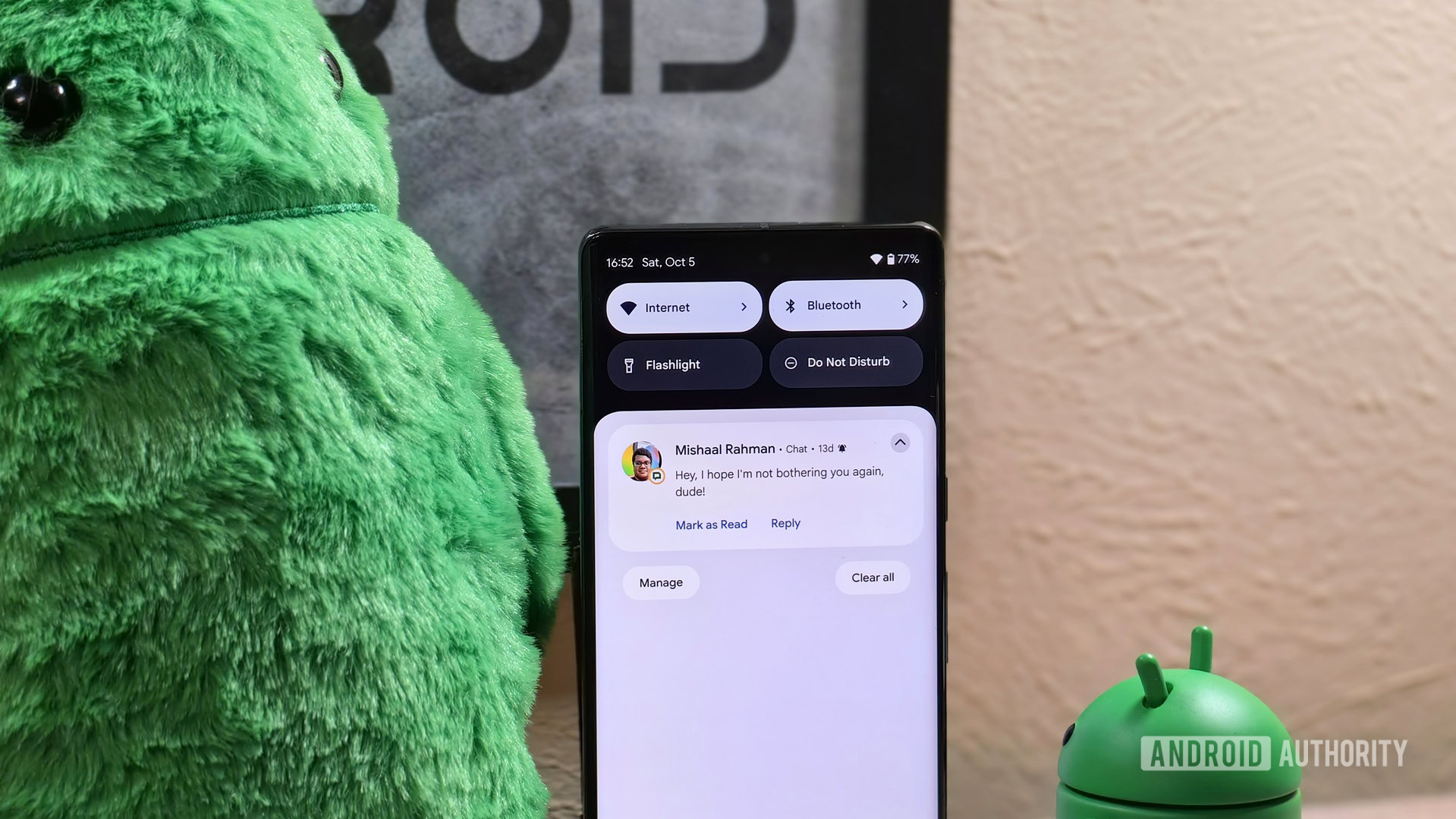
Mishaal Rahman / Android Authority
TL;DR
- Notification history is an underrated feature on Android devices, and Google has made it quite easy to access once enabled.
- You can either click on the “History” button when notifications are present or click on the “No notification” text when notifications are not present.
- Google doesn’t make it obvious that you can click the text, as there is no visual element to indicate its clickability.
The new Pixel 9 series is an excellent lineup of Android flagships, and I have thoroughly enjoyed using the Pixel 9 Pro XL. The new phones have many minor features that add up to a delightful experience. If you got your hands on a new Pixel, here’s a little-known Pixel UI tip: You can quickly check out notification history from the notification panel to revisit a notification you have read, even if you have no notifications.
Notification history is one of the underrated and lesser-known Android features. This feature maintains a log of recent notifications, including snoozed notifications, dismissed notifications, and a history of the last day of notifications. However, the feature is optional for OEMs to implement. Even if they implement it, many OEMs disable the feature out-of-the-box or hide it in a random nook and cranny in the Settings app. Even on Pixel phones, you need to enable the feature at Settings > Notifications > Notification history before the log of recent notifications is saved.
Once you enable this, you can quickly access the notification history by triggering your notification shade and clicking the History button. However, this button is only visible when you have pending notifications to view. If you don’t have any notifications, there is nothing in the notification shade. So, if you accidentally clear out all your notifications, you will have to tediously find the notification history within the Settings app.
As 9to5Google spotted, there’s a shortcut. The “No notifications” text visible when you have no notifications is a shortcut that takes you straight to notification history. There’s no indication that this is a button and not just an ordinary text string, so most people don’t know about this.
This isn’t a game-changer or a must-have feature, but it’s a pleasant surprise that makes your life easier in a very small way. We hope you also find it useful, though a part of me wishes Google made it a bit more obvious that you could click on “No notifications” to go to notification history.
Did you know of this feature? Do you know any other lesser-known features? Share it with the world in the comments below!
Mishaal Rahman / Android Authority TL;DR Notification history is an underrated feature on Android devices, and Google has made it quite easy to access once enabled. You can either click on the “History” button when notifications are present or click on the “No notification” text when notifications are not present. Google doesn’t make it obvious…
Mishaal Rahman / Android Authority TL;DR Notification history is an underrated feature on Android devices, and Google has made it quite easy to access once enabled. You can either click on the “History” button when notifications are present or click on the “No notification” text when notifications are not present. Google doesn’t make it obvious…
