You touch your keyboard more than just about any other part of your laptop, so it will get dirty. A build-up of muck and grime might be inevitable, but how do you clean a laptop keyboard? While cleaning your keyboard is neither difficult nor time-consuming, this is only true if you know the best approach.
The most important thing to mention is the need to take care. Although liquid can be involved in the cleaning process, remember that moisture can fry electronics so be certain to use as little as possible, apply it correctly, and exercise extreme caution at all times. With the warnings out of the way, let’s take a look at how to clean a laptop keyboard.
Tools and Requirements
- Microfibre cloth
- Compressed air
- Isopropyl alcohol
Quick Steps
- Remove debris from under keys
- Wipe away dust
- Give keys a deep clean
Step by step guide
1. Power down and unplug
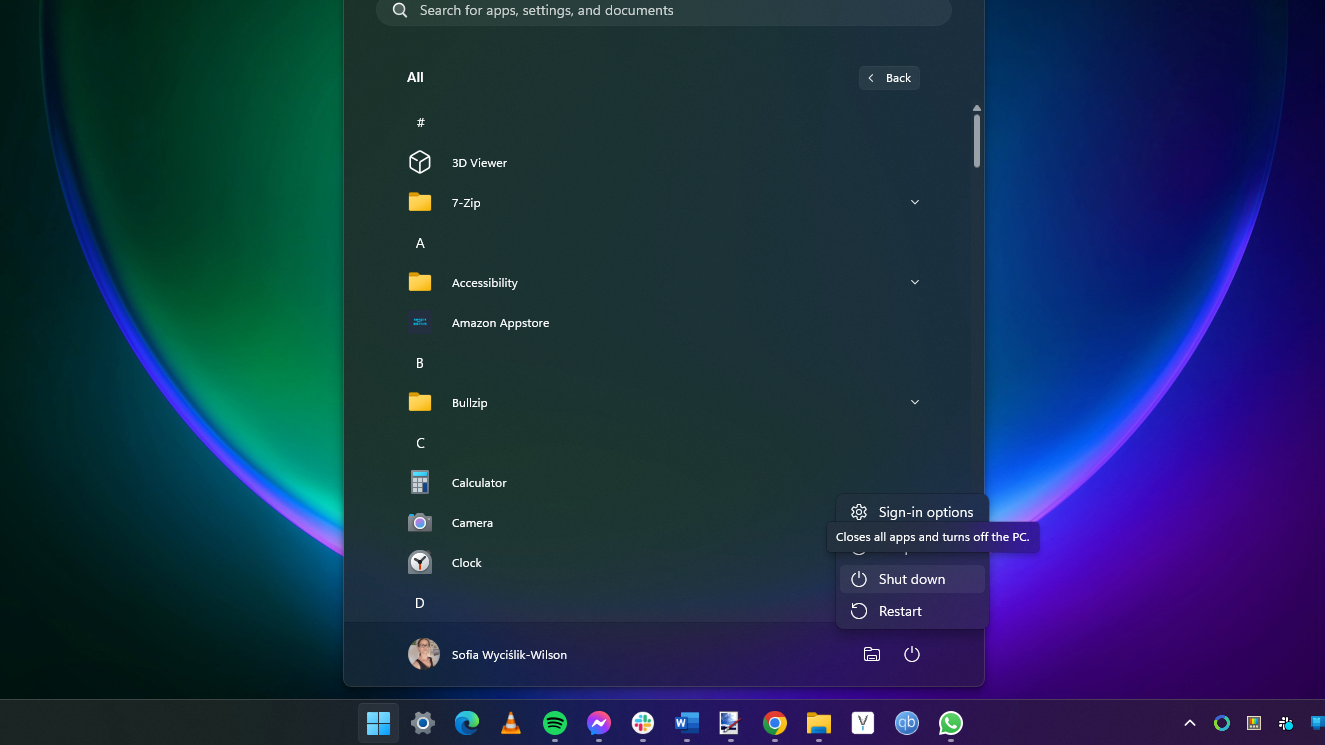
(Image: © Sofia Wyciślik-Wilson)
To start with, completely shut down your laptop and disconnect the power cable; there are a couple of reasons for doing this. Firstly, you want to avoid the risk of electrocution as there are liquids involved in the cleaning process, albeit it very small qualities. Secondly, if your laptop is running when you clean the keyboard, you could end up deleting files or changing settings as you press the keys.
2. Gently shake out loose debris

(Image: © Sofia Wyciślik-Wilson)
Perhaps the easiest way to start the laptop keyboard cleaning process is getting rid of crumbs and other larger pieces of debris that have accumulated under the keys. Simply open up your laptop and then flip it upside down before giving it a gentle shake and a wiggle. You can also very gently pat the bottom of the device to encourage things to become dislodged.
3. Blow, or suck, out dirt

(Image: © Sofia Wyciślik-Wilson)
A can of compressed air – or, at a push, a hair dryer on a cold setting – is a great way to blast away other debris that has not fallen out with shaking. If you have no way of blowing away dirt, you can use a vacuum cleaner with a brush attachment; this can be your regular home vacuum (assuming it is clean), or a smaller one designed for use in the car.
4. Clean away grease

(Image: © Sofia Wyciślik-Wilson)
The keys of a keyboard unavoidably gather a build of grease and oils from being touched. You may have luck in removing much or all of this using nothing more than a microfibre cloth – be sure not to use any sort of cleaning cloth that could shed fibres. For stubborn areas of dirty, very slightly dampen your microfibre cloth with isopropyl alcohol, but always use the absolute minimum and do not spray or drip any sort of cleaning product onto the keyboard directly.
5. Key removal

(Image: © Sofia Wyciślik-Wilson)
Some, but certainly not all, laptop keyboards can have their keys removed and this can be useful for intensive cleaning.
Do not attempt to remove keys if you either don’t know how to do it or if you are uncertain whether it is possible with your laptop. Removed keys can be deep cleaned, and you’ll also have the chance to clean beneath where the key usually sits. Gently replace keys when they are completely dry.
Final Thoughts
In many ways, the techniques involved in cleaning a laptop keyboard are not really very far removed from cleaning a regular keyboard – but there is one big difference. It is, of course, important to take care when cleaning any computer hardware, this is especially true when it comes to laptops. While damaging a regular keyboard is a somewhat costly irritation, the money involved in replacing a laptop keyboard is far, far higher.
We have tried to stress the importance of being careful, but it really cannot be overstated. There is potential for a desktop keyboard to be an expensive thing to replace, but it may not be even possible with your laptop. This means that if you damage your keyboard, you could end up needing to replace your laptop. So, take care, take your time, be gentle, and make absolutely sure that liquid doesn’t end up where it shouldn’t be.

