
Chrome new performance alerts feature sends helpful notifications
-
by Anoop Singh
- 7

Edgar Cervantes / Android Authority
TL;DR
- Chrome Canary now shows alerts for tabs using excessive system resources, allowing users to disable these tabs and free up resources.
- Users will see notifications when a CPU usage threshold is exceeded.
- To enable this feature, users need to access experimental settings via chrome://flags.
When tabs start hogging resources, it can have a negative effect on your Chrome browser’s performance. Thankfully, finding resource-hungry tabs might soon become a lot easier.
In the Chrome Canary build, your browser will now show alerts when particular tabs use a lot of system resources (via WindowsReport). When such performance issues are detected by Chrome, a smaller window with a list of the problematic tabs will appear — as seen in the outlet’s screenshot below. In addition, you’ll also see a “Fix” button that you can use to disable the tabs to free up resources.
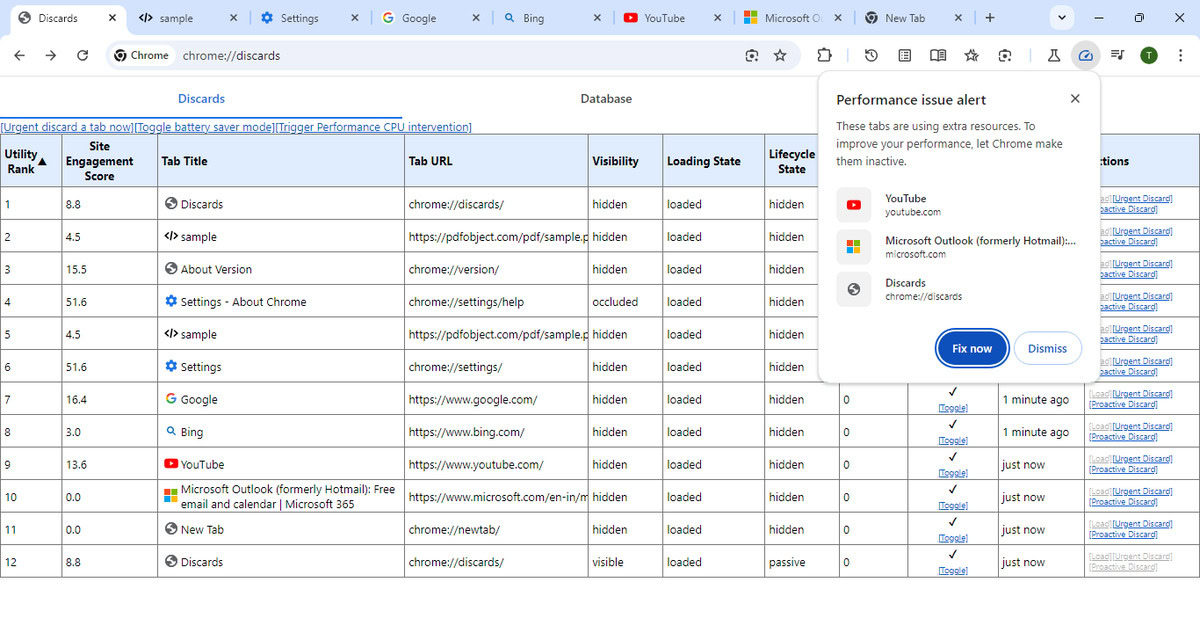
Although this is a pretty helpful feature, you’ll only see the notification when a certain CPU usage threshold is exceeded. While this alert should trigger on its own, Google has provided an alternative method to manually force the alert. This ensures that even if the trigger does not activate, you can still take action to fix your browser’s performance.
To use this feature, you’ll first have to trigger it with a flag. This can be done by typing “chrome://flags” to access the experimental features. From there, you’ll need to enable #performance-intervention-ui and #performance-intervention-demo-mode. After you’ve enabled these settings, restart your browser. You can then navigate to chrome://Settings>Performance>General and check if the Performance Issue Alert setting has been enabled. Once that’s done, navigate to “chrome://discards” and select “Trigger performance CPU intervention.” You’ll now begin seeing notifications when your tabs are using an excess of resources.
You can select “Fix now” or “Dismiss” to either resolve the issue or let the tabs remain as they are on your browser. Enabling this feature essentially lets you take control of your browser’s performance and ensures that resource-hogging tabs don’t slow your browsing experience.
Edgar Cervantes / Android Authority TL;DR Chrome Canary now shows alerts for tabs using excessive system resources, allowing users to disable these tabs and free up resources. Users will see notifications when a CPU usage threshold is exceeded. To enable this feature, users need to access experimental settings via chrome://flags. When tabs start hogging resources,…
Edgar Cervantes / Android Authority TL;DR Chrome Canary now shows alerts for tabs using excessive system resources, allowing users to disable these tabs and free up resources. Users will see notifications when a CPU usage threshold is exceeded. To enable this feature, users need to access experimental settings via chrome://flags. When tabs start hogging resources,…
