
Hands on with Apple Intelligence writing tools in iOS 18.1
-
by Anoop Singh
- 9
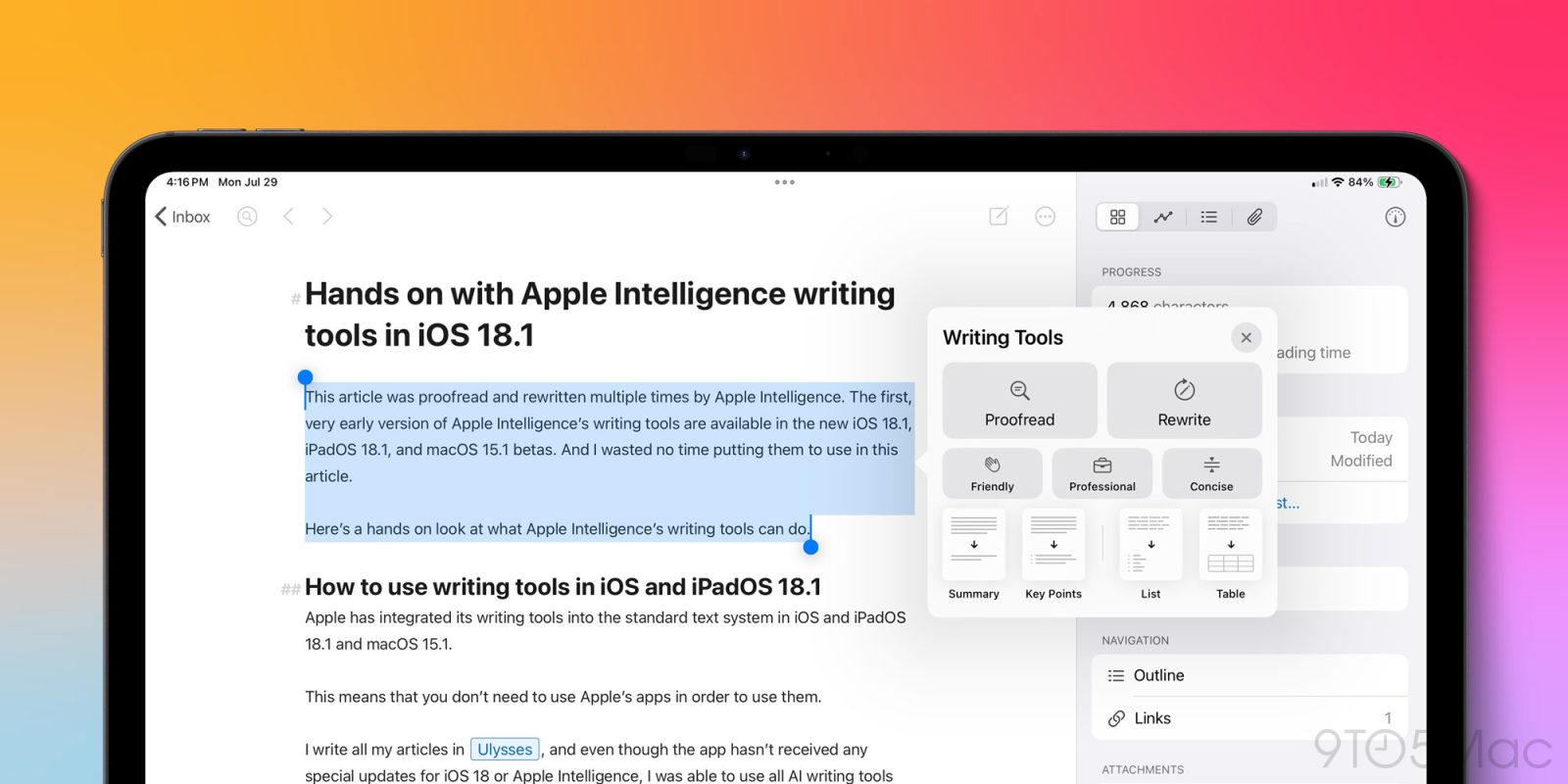
This article was proofread and rewritten multiple times by Apple Intelligence. The first, very early version of Apple Intelligence’s writing tools is available in the new iOS 18.1, iPadOS 18.1, and macOS 15.1 betas. And I wasted no time putting the new tools to use in this article.
Here’s a hands on look at what Apple Intelligence’s writing tools can do.
Apple has integrated its writing tools into the standard text system in iOS and iPadOS 18.1 and macOS 15.1.
This means that you don’t need to use Apple’s apps in order to use them.
I write all my articles in Ulysses, and even though the app hasn’t received any special updates for iOS 18 or Apple Intelligence, I was able to use all AI writing tools there.
To use the new writing tools, you simply select some text, and in the pop-up menu, select ‘Writing Tools.’
Writing features available in developer beta 1
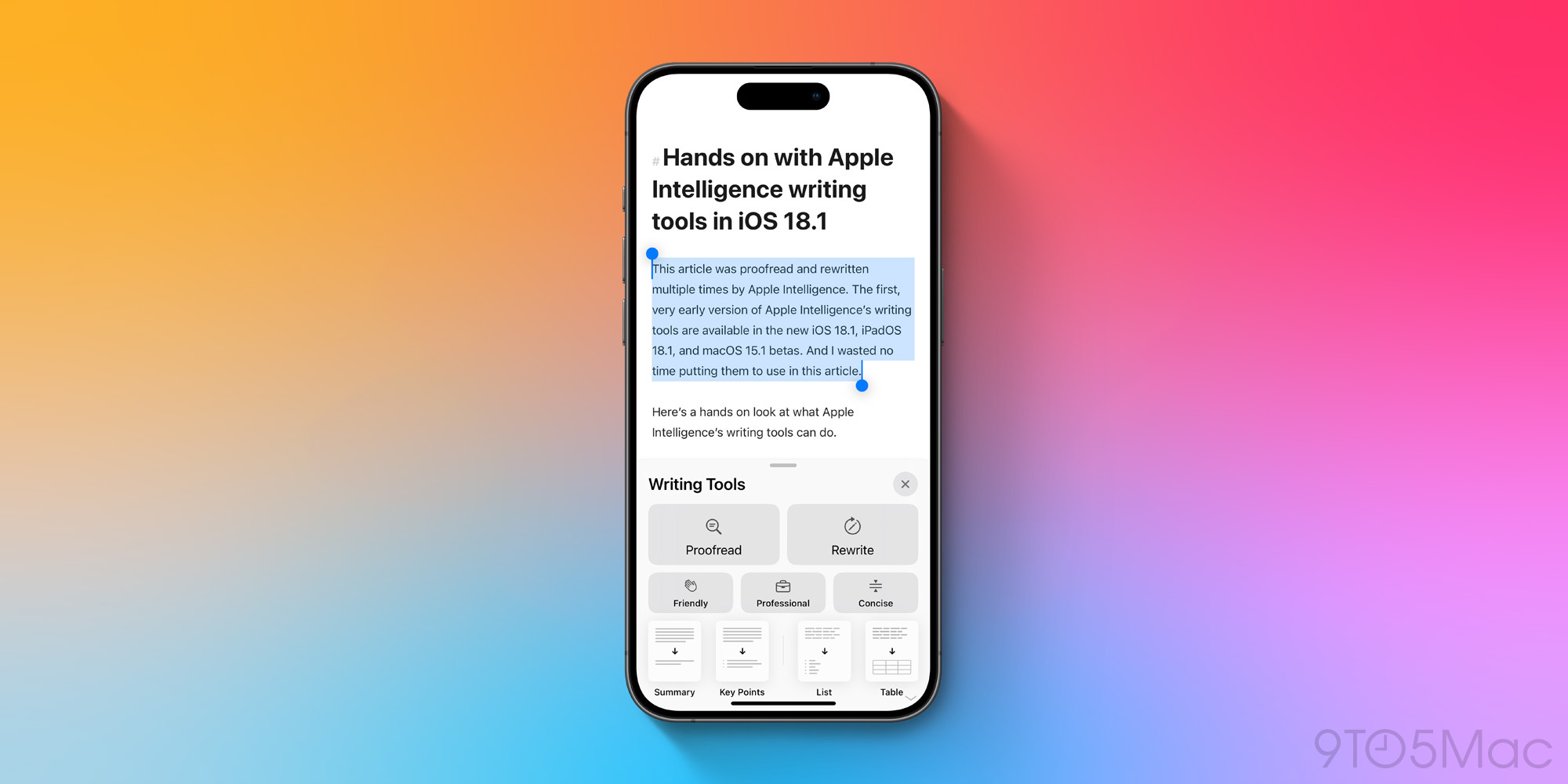
Here are the various options you’ll find when using the new writing tools:
- Proofread
- Rewrite
- Friendly
- Professional
- Concise
- Summary
- Key Points
- List
- Table
The first two options are the primary writing aids here, offering standard proofing and rewriting with no particular guidance given. ‘Friendly,’ ‘Professional,’ and ‘Concise’ are built-in options for when you want Apple’s suggestions to follow specific instructions.
The remaining four items are designed to help you understand or summarize text, as well as convert it.
How Apple Intelligence suggested rewriting this article
When you use the new proofreading and rewriting tools in iOS 18.1, Apple Intelligence’s suggested changes will appear in a pop-up box.
You can choose to replace what you’ve written with Apple’s suggestions, or try again for a different result.
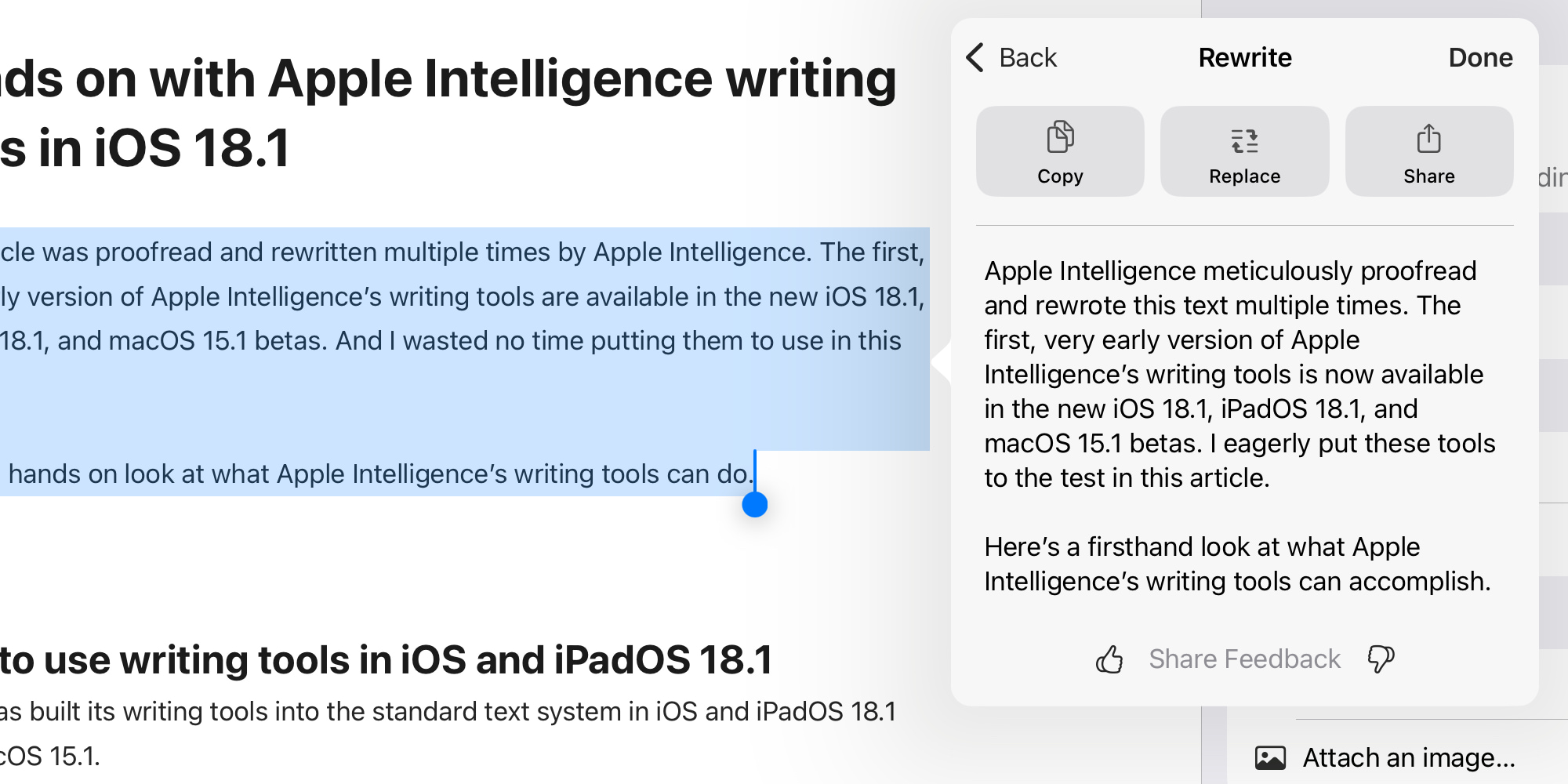
Here is what Apple Intelligence suggested when I asked it to rewrite the opening paragraphs of this article.
Original
This article was proofread and rewritten multiple times by Apple Intelligence. The first, very early version of Apple Intelligence’s writing tools is available in the new iOS 18.1, iPadOS 18.1, and macOS 15.1 betas. And I wasted no time putting the new tools to use in this article.
Here’s a hands on look at what Apple Intelligence’s writing tools can do.
Rewrite—No specific input given
Apple Intelligence meticulously proofread and rewrote this text multiple times. The first, very early version of Apple Intelligence’s writing tools is now available in the new iOS 18.1, iPadOS 18.1, and macOS 15.1 betas. I eagerly put these new tools to the test in this article.
Here’s a firsthand look at what Apple Intelligence’s writing tools can accomplish.
Friendly
Apple Intelligence has been hard at work, polishing and rewriting this article multiple times. And guess what? The first version of their writing tools is now available in the new iOS 18.1, iPadOS 18.1, and macOS 15.1 betas. I couldn’t resist trying them out myself, and I’m excited to share my experience with you.
Check out this sneak peek at what Apple Intelligence’s writing tools can do!
Professional
This article underwent multiple rounds of proofreading and rewriting by Apple Intelligence. The initial version of Apple Intelligence’s writing tools is now available in the new iOS 18.1, iPadOS 18.1, and macOS 15.1 betas. I promptly incorporated the new tools into this article.
For a comprehensive demonstration of Apple Intelligence’s writing tools, please refer to the attached document.
Concise
Apple Intelligence proofread and rewrote this article multiple times. The first version of their writing tools is available in the new iOS 18.1, iPadOS 18.1, and macOS 15.1 betas. I used the new tools in this article.
Here’s a hands-on look at Apple Intelligence’s writing tools.
As you can see in the examples above, the various rewriting styles are fairly easy to spot.
- ‘Friendly’ feels extremely informal and more emotive
- ‘Professional’ makes you sound especially serious
- ‘Concise’, in this case, did make things shorter but it also introduced a grammatical error
- The standard ‘Rewrite’ option largely kept my original text in-tact, with a few suggested tweaks
Today’s release is an early beta of Apple Intelligence, so judge the results above accordingly. Even when Apple Intelligence publicly launches this fall, it will carry a ‘beta’ label. Apple plans to make continuous improvements to these features.
Even with just this first article that I’ve written with Apple Intelligence’s help, though, I’ve found some helpful suggestions here and there.
Nothing I’m publishing has involved heavy edits from Apple Intelligence, but several words here and there have been used because of Apple’s suggestions.
Wrap-up
The deep integration of Apple Intelligence into iOS, iPadOS, and macOS means these tools will be available nearly anywhere I write. So I suspect this article is only the start of using AI recommendations moving forward.
Have you used the new Apple Intelligence writing tools? Let us know how that’s going in the comments.
FTC: We use income earning auto affiliate links. More.

This article was proofread and rewritten multiple times by Apple Intelligence. The first, very early version of Apple Intelligence’s writing tools is available in the new iOS 18.1, iPadOS 18.1, and macOS 15.1 betas. And I wasted no time putting the new tools to use in this article. Here’s a hands on look at what…
This article was proofread and rewritten multiple times by Apple Intelligence. The first, very early version of Apple Intelligence’s writing tools is available in the new iOS 18.1, iPadOS 18.1, and macOS 15.1 betas. And I wasted no time putting the new tools to use in this article. Here’s a hands on look at what…
