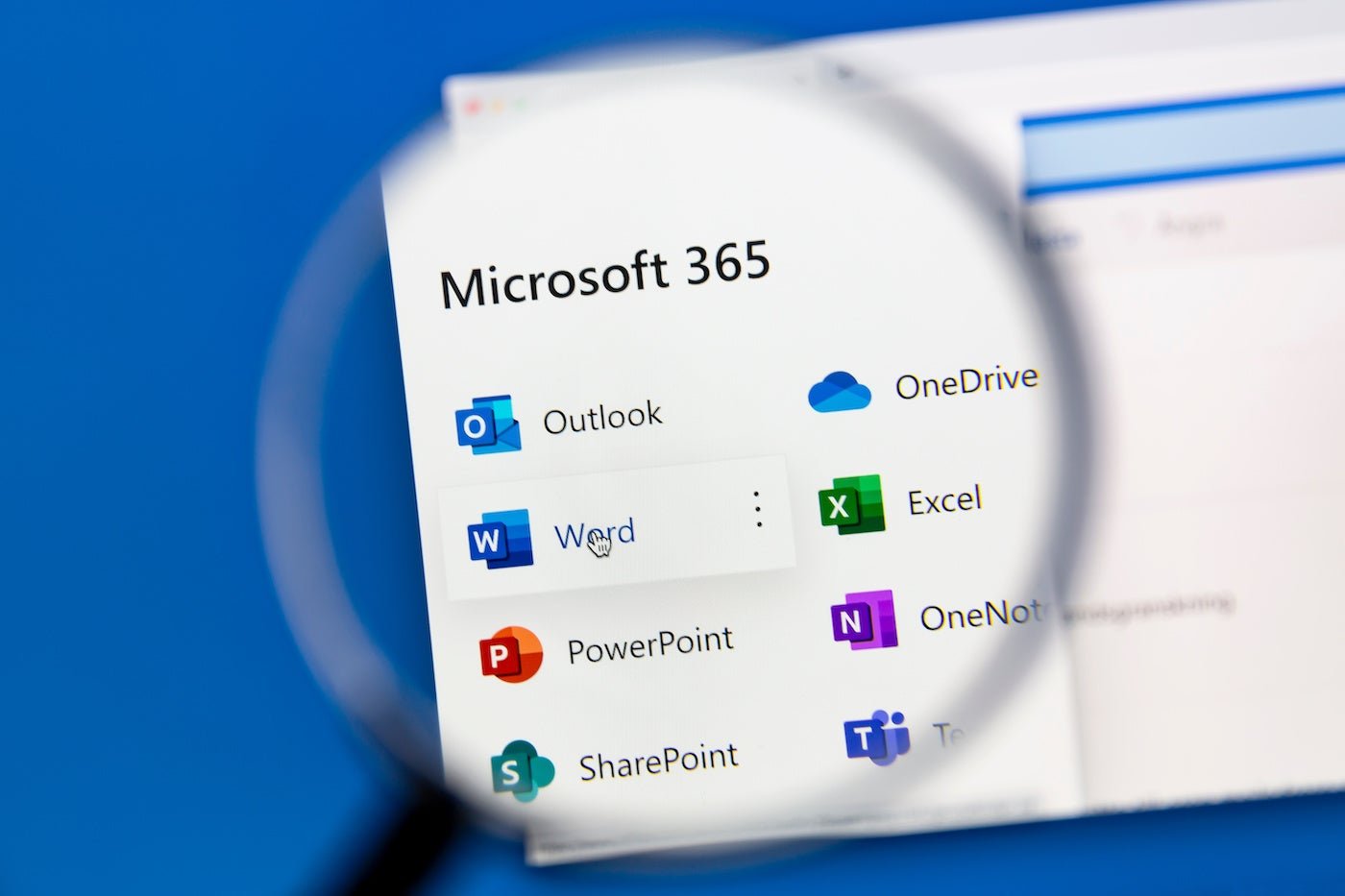
6 Best Free Alternatives to Microsoft Word
-
by Anoop Singh
- 5
Microsoft Word has its devotees, but find one person who loves it, and you’ll probably find several who don’t. From redesigns that hide familiar menu items to overly complicated and often unused features, there’s a lot to be desired in a simple word processor that Microsoft Word doesn’t deliver due to its complex nature.
Microsoft Word as a part of Microsoft Office is expensive — for instance, Microsoft 365 Business Premium costs $22 or £18.10 for each user per month.
SEE: Discover the best free alternatives to Microsoft Excel.
If you don’t need all the features that Microsoft Word offers, it can be hard to justify paying that price, especially in a small business environment where you just need a word processor. Don’t pay for what you won’t use and take a look at one of these six free Microsoft Word alternatives instead.
Alternatives to Microsoft Word comparison
This chart provides a general overview of the capabilities of each Microsoft Word alternative.
| Google Docs | Apache OpenOffice Writer | Zoho Writer | LibreOffice Writer | WPS Office Writer | Microsoft Office Word Online | |
|---|---|---|---|---|---|---|
| Platform | Web-based | Windows, macOS, Linux | Web-based | Linux, FreeBSD, Mac OS X and Windows | Windows, macOS, Linux | Web-based |
| Collaboration | Excellent | No | Excellent | No | Limited | Excellent |
| Offline access | Limited | Yes | Limited | Yes | Yes | Limited |
| Document templates | Yes | Yes | Yes | Yes | Yes | Yes |
| Advanced formatting | Limited | Yes | Yes | Yes | Yes | Yes |
| Cloud storage integration | Google Drive | Various | Zoho WorkDrive | Yes | Various | OneDrive |
Google Docs: Best for sharing and real time collaboration
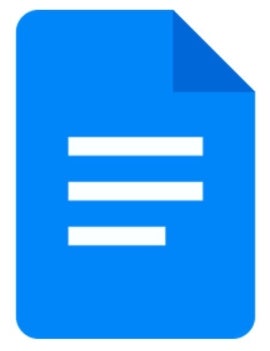
Google Docs, which is easily the most popular Microsoft Word alternative on this list, is free to everyone with a Google account.
If you want the basic features of Microsoft Word, you don’t need to look any further than Google Doc — it supports all your basic word processing needs and is tightly integrated with Google Drive and other products. Since everything is saved in Google’s cloud, you don’t need to worry about losing your work (Figure A). Docs automatically save after every single keystroke, so in the event of a crash, you should be able to pick up right where you left off, down to the letter. Google Docs also supports Microsoft Word’s .doc and .docx formats, so you shouldn’t have any problems importing and editing those files.
Figure A
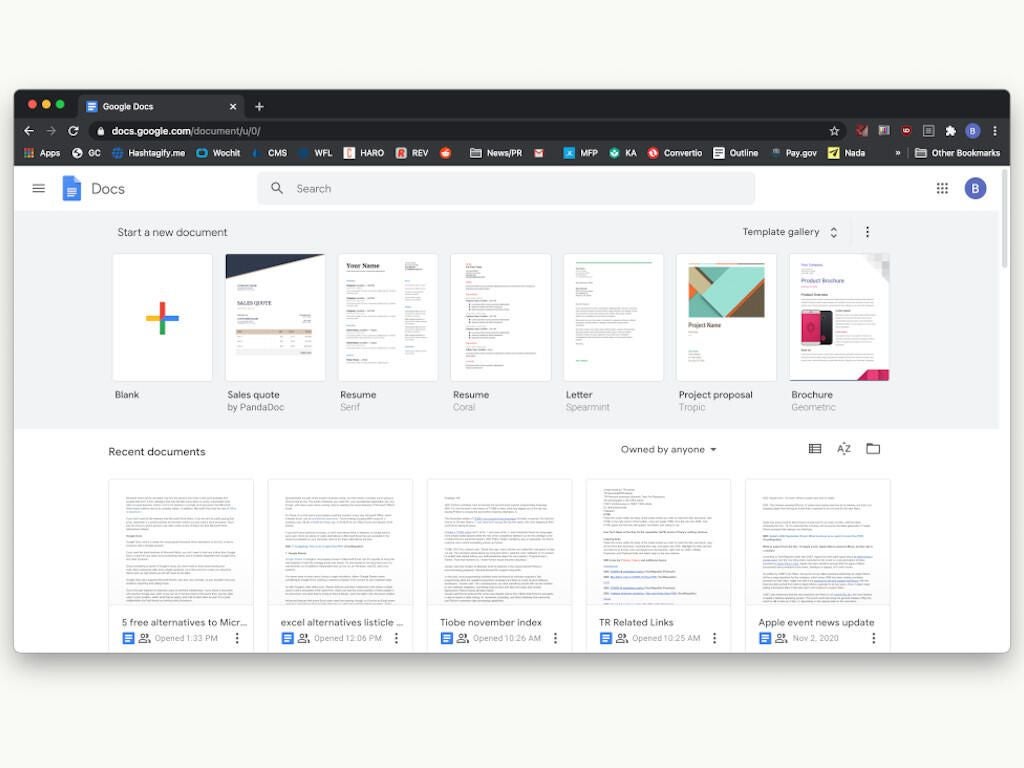
One of its best features for business users is real-time collaboration. If you share a document with another Google user, both of you can be in the document simultaneously, see the other user’s cursor position, watch what they’re typing, and chat with each other. It’s a great collaboration tool that stands out among word processors.
However, advanced Word users may find the features lacking — it really is a bare-bones word processor. Furthermore many of its new AI-powered features, like the addition of the AI assistant Gemini, are exclusively available to paying users with Google One AI Premium accounts or the Gemini for Google Workspace add-on.
Standout features
- Real-time collaboration capability.
- Pageless view.
- Dropdowns.
- Table templates.
- Watermarks.
- Document summary.
- Google Meet integration.
- Menu shortcut that lets you tag people, add elements, and perform other actions.
- Commenting, notes, and suggestions.
- Meeting notes.
- Email draft.
- Checklists.
- Customizable templates.
- In-doc chat capability.
- Table of contents sidebar.
- Find and replace capability.
| Pros | Cons |
| Intuitive, easy to learn and use. | Limited offline capability. |
| Easy sharing and collaboration. | Some users reported that it has limited advanced formatting and editing capabilities. |
| Easy track changes. | Sometimes crashes occur when too many people are working on the same document. |
SEE: Become a Google Docs power user.
Apache OpenOffice Writer: Best for long and complex documents
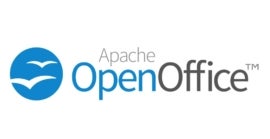
If you hate Microsoft Word because of its ribbon, then Apache’s OpenOffice Writer is the 2003 throwback you want. It has a classic interface that, while it can look a bit cluttered, mimics the menus that Microsoft tossed out when Office 2007 was released (Figure B). It will definitely feel familiar to Office 2003 users, with the added perk of still receiving updates and security patches from its active support community, which is important for a business software suite.
Figure B
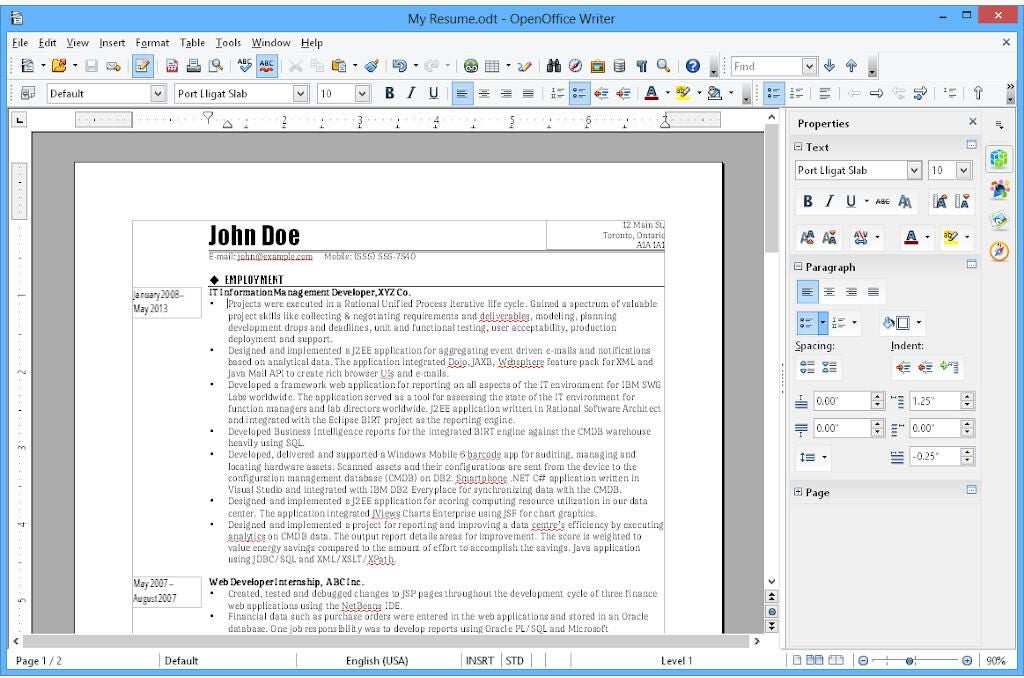
OpenOffice Writer has its own document format, but it also supports .doc and .docx files, and it does a great job of maintaining formatting when importing those types of files. Many of the advanced features of Microsoft Word are included in OpenOffice Writer as well, so editing complex Word documents won’t be an issue.
If online collaboration or native cloud support are essential to you, then you may want to pass on OpenOffice Writer because it includes neither. It’s possible to store files in a cloud drive and access them using OpenOffice, but you’ll need the desktop client of Google Drive, Microsoft OneDrive or Apple iCloud installed so that you can open your cloud storage like a local computer folder.
Standout features
- Table of contents and references.
- AutoCorrect dictionary.
- AutoComplete capability.
- Multi-page display.
- HTML, PDF, and MediaWiki formats.
- Over 900 templates.
| Pros | Cons |
| Supports .docx and .doc. | It doesn’t have mobile apps. |
| Familiar, Microsoft-like interface. | The user interface isn’t intuitive. |
Zoho Writer: Best for automation
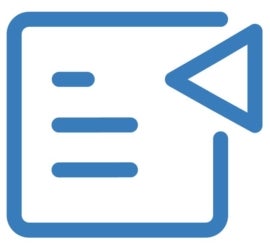
Zoho Writer is a free document creation tool with a clean writing interface and powerful built-in capabilities. Writing documents in Writer is largely distraction-free, while important text tools are still within reach. The native features of Writer, many of which leverage the capabilities of other Zoho apps, really set it apart from the rest.
Use the built-in AI tool, Zia, for better quality content, fast grammar fixes, and insight into the document’s readability for different audiences (Figure C). It can also check for plagiarized and duplicated content. AI tools are often included as a paid add-on, so the fact that Zia is free is a real bonus.
Figure C
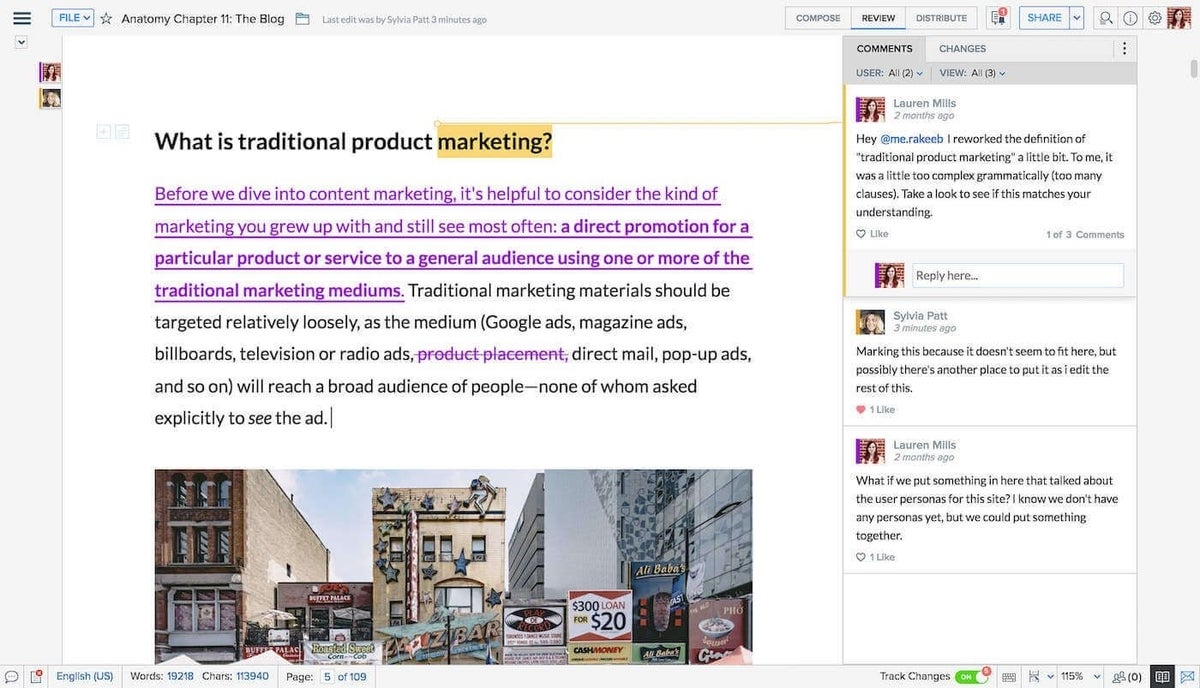
The Document Sign tool puts e-signature tools right in the doc so that teams can go from draft to approval to signature, all in the same space. Document Fillable tools also put forms right in your documents, giving them a professional feel that’s ready for embedding anywhere you need a form.
Not to be outdone by Google Docs or Microsoft Word, Zoho Writer’s real-time collaboration has granular controls, including comments, suggestions, text masking to hide some items from collaborators and even content locks for blocks of text. Zoho Writer is built for corporate collaboration, legal approvals and creative teams.
Standout features
- WordPress integration.
- Zia AI.
- Comments and notes.
- Lock or mask sensitive information.
- Post to WordPress from Zoho Writer.
- Word document import.
- Export to .docx and .pdf.
- Document automation.
- Document fillable.
- Unsplash and Pexels extensions for embedding royalty-free images.
- Desktop app lets you create and edit local documents.
| Pros | Cons |
| Real-time collaboration. | Users say the editor gets slow when working with large documents. |
| Offline editing capability. | Zoho Writer spell checker could be improved. |
LibreOffice Writer: Best for customization

The Document Foundation’s LibreOffice Writer, like OpenOffice, is a completely free and open-source product that offers word processing, support for .doc and .docx file formats and all the tools the average Microsoft Word user will need in a word processor. LibreOffice Writer and OpenOffice Writer are similar in a lot of ways: interface style, file format support, lack of cloud integration and real-time collaboration, and general word processing features (Figure D). Both are solid choices for those looking for a free alternative to Microsoft Word, and selecting one over the other largely comes down to preference.
Figure D
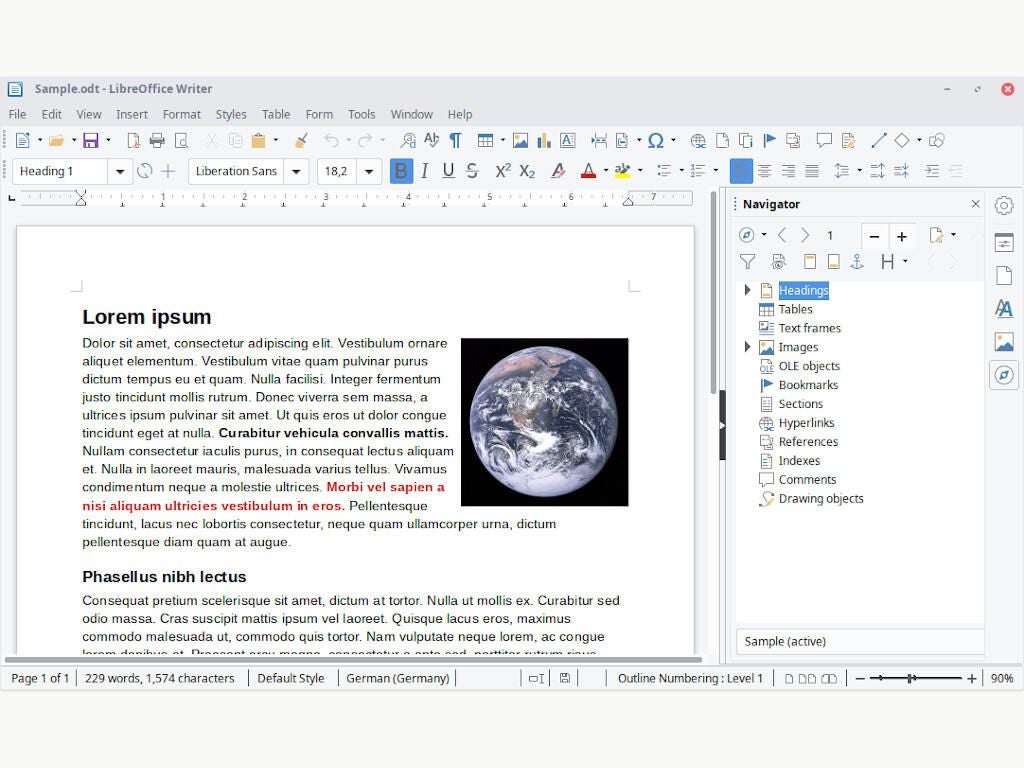
One aspect of LibreOffice stands out, and that is what’s in the app — it’s the community-driven nature of the platform. Collaborating with users and developers to improve the product is front and center on LibreOffice’s website, and that focus has grown LibreOffice into a thriving community of users and coders that keep making it better.
Standout features
- Desktop publishing.
- Integrated calculation function.
- Drawing tools.
- Spellchecker, thesaurus, AutoCorrect, and hyphenation.
- Drag-and-drop supported.
| Pros | Cons |
| Works well with MS Office files. | Some users reported that the tool is sometimes slow. |
| Installs on Windows, Linux and Mac. | Limited documentation. |
WPS Office Writer: Best for advanced features
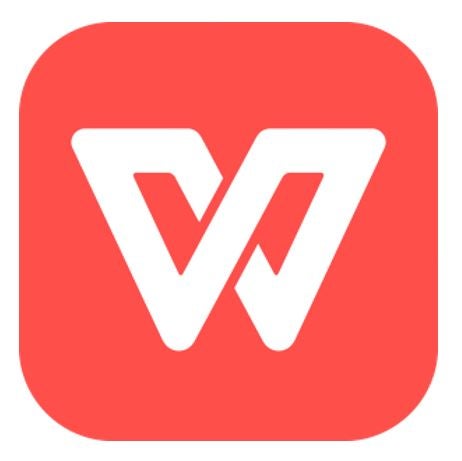
If you want a word processor as feature-packed as Word but don’t want to pay a premium, check out WPS Office Writer. It’s a full-featured application suite that feels premium.
WPS Office Writer does most of the same things as Microsoft Word, and it includes native cloud support to make storing documents online a snap; however, it does lack real-time collaboration (Figure E). Look at any review of WPS Office Writer, and you’ll find statements that attest to how much it’s like Word. With its inclusion of more features than other free suites like OpenOffice, this might be the one to go for — especially considering it’s free.
Figure E
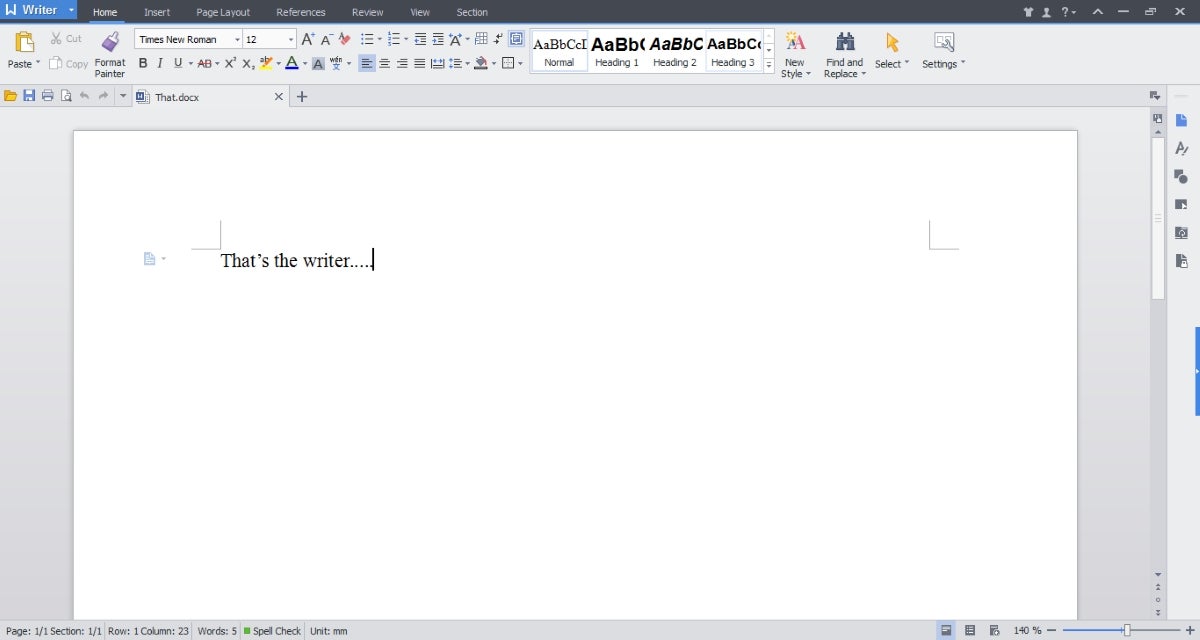
With anything free and high quality, there’s usually a catch, and you might be able to guess what it is in our modern age of “freemium” apps: Ads. Don’t let that dissuade you from trying WPS Writer — you might not see an ad. There’s no banner across the top of the app; ads only appear when you want to use select features like printing or exporting to PDF. If you need to do one of those things, you’ll have to sit through a roughly 10-second ad, which unlocks the feature for 30 minutes. If you like what WPS Writer offers, you can eliminate ads by paying a yearly subscription fee of $29.99 or £33.49, or $9.99 or £16.49 for three months.
Key features
- Compatible with 47 common document formats, including PDF.
- File format conversion.
- PDF to Word conversion.
- Document to picture export.
- Picture to text conversion.
- Skins and design customization.
- Supports 13 languages on PC and 46 languages on mobile.
| Pros | Cons |
| Supports Windows, macOS, Linux, Android, and iOS. | The free version contains ads. |
| 20GB of cloud storage. | Some users say the app is a bit slow. |
Microsoft Office Word Online: Best for users who prefer Microsoft Word’s interface
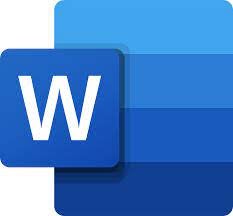
Don’t overlook Microsoft’s free alternative to the paid version of Word: Office Online. Like Google Docs, Microsoft Word Online is a simplified, cloud-based version of Word (Figure F). It lacks many of the advanced features of a locally-installed version of Word, such as guidelines and rulers, bibliography, and autosave, but this is as close as you can get for users who want a free version of Word.
Figure F
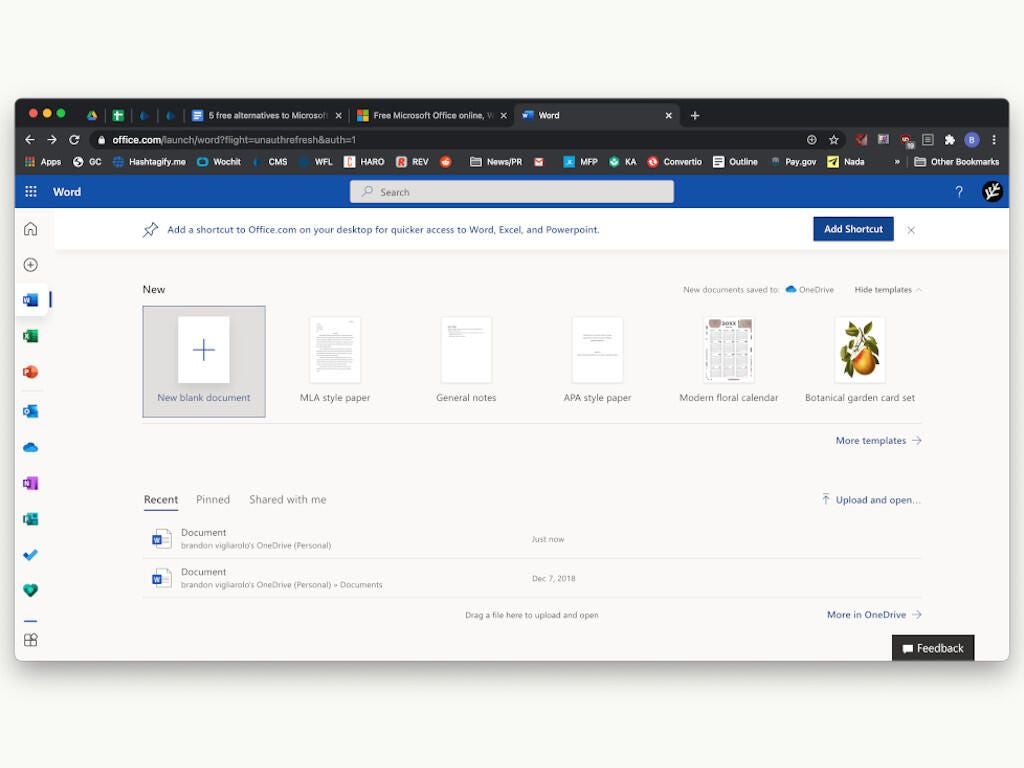
Similarities between Google Docs and Word Online are present all the way down to the interface, but with a few tweaks you can make it feel more like the Microsoft ribbon instead of the dropdown menus Google Docs uses. Documents created in Word Online are saved in Microsoft OneDrive, and real-time collaboration features like those in Google Docs are available as well. One big plus in Word Online’s favor is formatting: If you create a document in Word Online and then import it to a local version of Microsoft Word, it’s going to retain the formatting way better than a Google Docs file.
Key features
- Real-time collaboration.
- .docm, .docx, .pptm, .pptx, .xlsm, and. xlsx support.
- 5GB of cloud storage.
- Templates, fonts, icons and stickers.
- Spelling and grammar.
| Pros | Cons |
| Auto-save function. | Limited features compared to the offline version. |
| Dictation and voice command capability. | It may contain ads. |
SEE: Explore everything Microsoft 365 has to offer.
How to choose the best free alternatives to Microsoft Word
When selecting the best free alternatives to Microsoft Word, there are a few key factors to consider.
- Assess your specific requirements and determine the features and functionalities you need from word processing software. This could include document formatting options, collaboration capabilities, compatibility with various file formats and available templates.
- Conduct thorough research on popular options such as Google Docs, LibreOffice Writer, Apache OpenOffice Writer, Zoho Writer and WPS Office Writer.
- Read user reviews, compare features and test the software to see how well it meets your requirements.
- Consider factors like compatibility with Microsoft Word formats, integration with cloud storage and ongoing support and updates.
By evaluating these criteria, you can make an informed decision and choose the alternative that best suits your needs.
Review methodology
We analyzed each Microsoft Word alternative based on five key data points: free, support for Microsoft Word format, offline access, templates and ability to meet needs. All the tools in our comparison group satisfy these criteria. We evaluated how well each alternative fulfills users’ needs in terms of functionality, ease of use, formatting capabilities and other relevant factors. This criterion helps assess the overall suitability of the tool for different types of users and their specific requirements.
Microsoft Word has its devotees, but find one person who loves it, and you’ll probably find several who don’t. From redesigns that hide familiar menu items to overly complicated and often unused features, there’s a lot to be desired in a simple word processor that Microsoft Word doesn’t deliver due to its complex nature. Best…
Microsoft Word has its devotees, but find one person who loves it, and you’ll probably find several who don’t. From redesigns that hide familiar menu items to overly complicated and often unused features, there’s a lot to be desired in a simple word processor that Microsoft Word doesn’t deliver due to its complex nature. Best…
